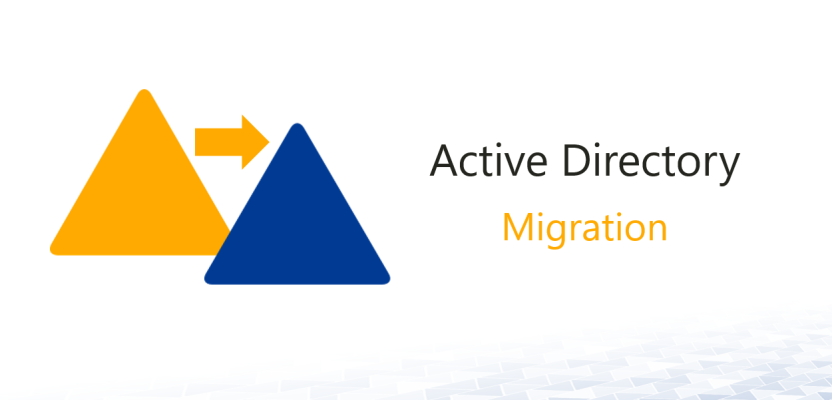This will give you a
Step 1:
On to Top Bar (Go > Connect to Server …)
Step 2:
A Pop up Screen will appear In the Address Bar Enter : (smb://ServerName/ShareName) example: (smb://DC1/Software) the click on the (+) Key to Save it
Step 3:
This Pop-Up will show how it is attempting to Connect to the Shared Folder
Step 4:
In the Name: Domain\Username, in the Password: Password. Also, Tick Remember this Password in my Keychain
Step 5:
Go to Finder > Preferences
Step 6:
Check that Connected to Server and Hard Disk are Check so Shared Folders are on the Desktop
This will give yourself and other user’s the visual aid of the file shares but also help keep Mac Users and Systems connected and backing up