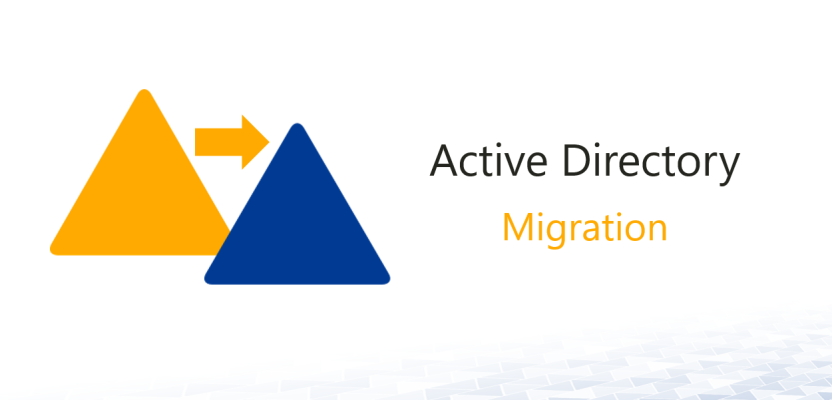If you want to save time by creating a batch file that when you click on it it will automatically map the drive for you. Or if the map network drive keeps disconnecting every time you restart your computer, then you can put the batch file in the startup folder so that it runs every login.
Step 1:
Open Notepad (Start>Run>Type Notepad or Start>Programs>Accessories>Notepad
Step 2:
Type @echo Create new F: drive mapping (The drive letter could be any letter)
Step 3:
Type @net use F: \\Network path /persistent: yes (The Network path is the path where you want to mapped to)
Step 4:
If you want to mapped multiple drive just keep repeating step 2 and 3
Step 5:
Type :exit
Step 6:
@pause
Step 7:
Click File and select Save As
Step 8:
Navigate to where you want to save it
Step 9:
Name it and Make sure at the end of the name you add .bat
Step 10:
Click OK
Step 11:
Now navigate to where you save it and click on it
Step 12:
A command prompt should appear
Step 13:
Then Press any key to exit
It should looks something like this:
@echo Create new L: drive mapping
@net use F: \\network path /persistent:yes
@echo Create new K: drive mapping
@net use G: \\network path /persistent:yes
:exit
@pause