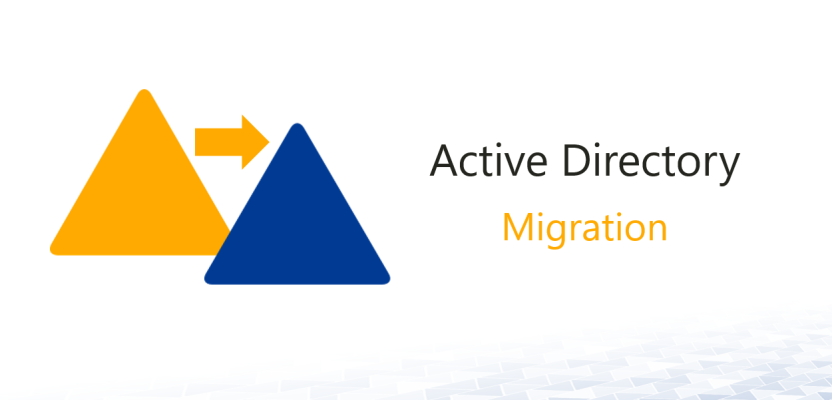
This is quite similar to migrating local to
Step 1:
Login to local admin account
Step 2:
Join new domain providing credentials to it, reboot computer
Step 3:
Login again as local administrator making sure the computer is joined to the new domain – computer properties
Step 4:
Now, we need to add user from new domain to permissions of user files and registry. Just repeat step 3
Step 5:
Now, the registry part, it is a bit tricky since we need to load external registry because we won’t be able to log on old domain account.
Step 6:
Open regedit, select HKLM, then select file/load registry hive. Navigate to old domain user account folder, select file NTUSER.DAT (hidden by default), specify a temporary name for that hive, like user-reg.
Step 7:
Now right-click on user-reg, click permissions
Step 8:
In new window click Advanced, then Add, and then type in NEW DOMAIN ACCOUNT NAME. You may need to provide domain admin credentials to query AD.
Step 9:
9a) Apply
9b) Full Control
9c) DO NOT SELECT TH LAST CHECKBOX – apply these permissions to objects and/or
Step 10:
Click Ok, then ok, then ok.
Step 11:
Now navigate to HKLM\Software\Microsoft\Windows_NT\CurrentVersion\Profile List
11A) Find the one, with old domain path to profile in key: ProfileImagePath, copy value of this key, eg. C:\Users\test.olddomain
11B) Find the other one with newly created profile path, eg. C:\Users\test.newdomain
11C) Replace value of ProfileImagePath from old profile, eg. C:\Users\test.olddomain with C:\Users\test.newdomain
Step 12:
Double check permissions for folders, check value of the keys.
Step 13:
If everything is ok, reboot your computer and try to login using username from new domain.
That would be all. If you login to new domain account and cannot see/open a folder or file it is generally related to permissions. Just reboot computer, login to local admin or domain admin, select user profile and re-add permissions with propagation to child objects.
If you log in and are presented with a temporary profile, you need to reset permissions from the registry for



